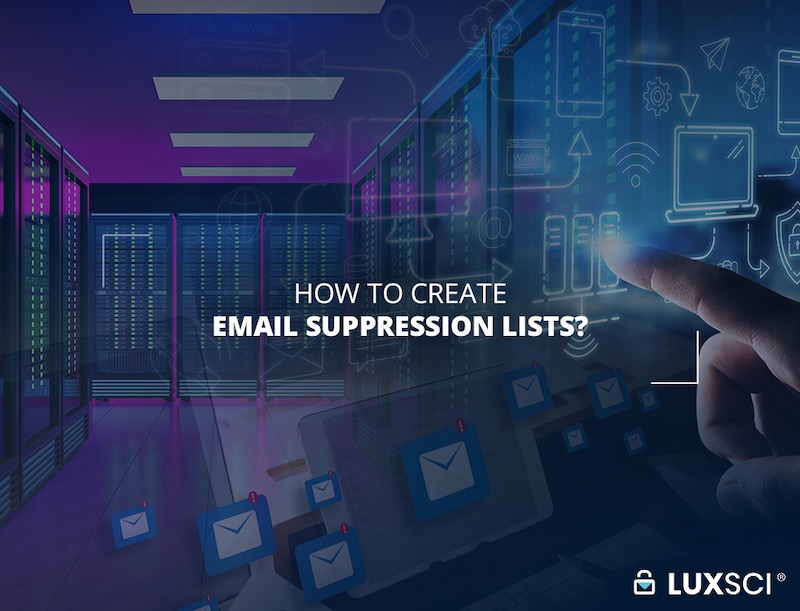How to Create Email Suppression Lists
Tuesday, June 29th, 2021LuxSci customers are now able to create email suppression lists. In this article, we will walk you through how to create an email suppression list in your own account.
What is an Email Suppression List?
First, it may be helpful to clarify exactly what a suppression list is. It’s simply a list of email addresses to which all email sending should be blocked (or suppressed). There are many reasons why you might want to use a suppression list. One example is to track people who have opted-out of receiving marketing emails. When someone decides to unsubscribe from a mailing list, their email address can be placed on a suppression list that prevents them from receiving future emails.
Suppression lists are used to manage:
- requests for removal from mailing lists,
- requests to never be emailed, and
- lists of people who have complained about emails sent from your account (i.e., by marking it as Spam).
LuxSci & Email Suppression
LuxSci Secure Marketing customers already have access to suppression tools for email marketing. The new suppression features apply to all email sent via:
- WebMail
- SMTP
- Secure Connector/smart hosting
- API
- Secure Marketing (Secure Marketing has additional suppression list functionality which is applied first).
Suppressions do not apply to email sent:
- via SecureForms
- from web hosting (that does not send through an authenticated SMTP connection or API call).
To view these features in your own account, login to the WebMail portal and navigate to the Settings page. From there, go to “Outbound Email” and select “Email Suppression.” From there, you will be able to add up to 500 new email addresses to be suppressed.
Email suppressions can be applied at the account, domain, and user level. Account-level suppressions apply to everyone in the account. No users in your account will be able to send emails to the addresses on the list. Domain-level suppressions apply to everyone whose login email address uses that specific domain name. For example, if your email username is joe@company.com the suppressions you apply will also be applied to jen@company.com and julie@company.com. However, they will not be applied for john@business.com. User-level suppressions apply only to the specific user who created them. For example, the email suppressions that joe@company.com creates will only apply to his account if the suppression is applied at the user-level.
Email Suppression Expirations
When an email suppression list is added to your account, the default setting is that it never expires. However, there may be times when it makes sense to add an expiration date to your suppressions. When uploading a list, select the length of time you want these emails addresses to remain on the suppression list from the drop-down menu. You can choose to keep email addresses suppressed for up to one year.
Deleting Suppressions
To delete an email from the suppression list, click the red “X” icon to the right of any entry. If the “X” is not present, then the suppression is defined at a higher level in your account and cannot be removed from the current page. This means that you cannot delete an account-wide suppression from the page where you mange user-specific suppressions.
How to Manage Email Suppression Lists via API
Finally, suppressions can also be managed by the API. The API allows managing user-level and account-level suppression lists and enables:
- Listing/searching suppressions
- Deleting suppressions
- Adding suppressions individually or in bulk
If you have additional questions about the suppression features LuxSci offers, please reach out to our Support team. Current customers can find more information in our help documentation.