Email Open and Click Tracking for Everyone
Have you ever sent an email message and then wondered:
- Did they open your email message?
- Did they click on any of the links that you included?
- Which links?
- Was the message forwarded on and opened by other people?
- When did they read it?
Typical email marketing platforms, like LuxSci’s Spotlight Mailer, include features that expose this information for the email marketing campaigns sent through them. However, not all email marketing systems include email open and click analysis. And, what about sending email via other means, e.g., through WebMail, Outlook, iPhone, API, basic SMTP relaying, etc. Most outbound email systems that are not explicitly geared towards email marketing do not provide any means to learn the answers to these important questions.
With LuxSci’s new email open and click tracking options, LuxSci will add codes to your messages so that you can gather then answers to such business critical questions for any messages sent through LuxSci:
- WebMail
- API
- SMTP Relaying — i.e., Outlook, Mac Mail, iOS, Android, and other all programs that connect via SMTP
Open and click tracking is included as a standard feature with LuxSci email hosting, LuxSci high volume secure sending, and LuxSci smart hosting.
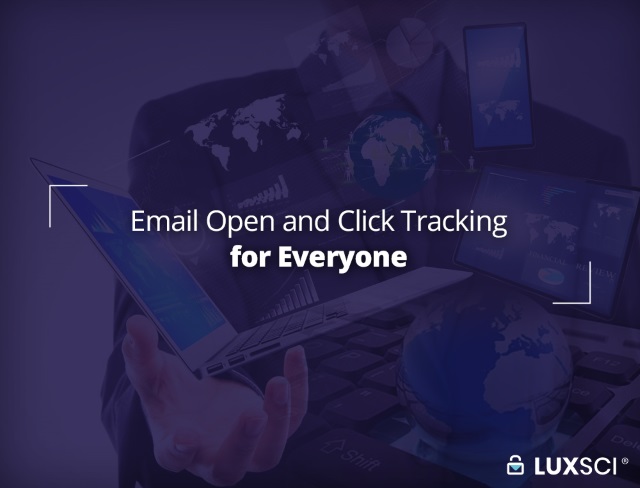
HOW DOES IT WORK?
When LuxSci email open tracking is enabled, LuxSci adds a small image to the end of the HTML part of every message sent to every recipient. When the recipient opens this message, that image is requested from LuxSci’s servers and we record the “email open” event. This includes the date/time it was opened, the recipient of that message, and the IP address / physical location where the message was opened.
When LuxSci email click tracking is enabled, LuxSci modifies the links in all HTML parts of every message sent to every recipient. When the recipient clicks on any of these links, they are taken first to LuxSci. We record the click event. This includes the URL clicked, date/time it was clicked, the recipient of that message, and the IP address / physical location where the link was clicked. Then, LuxSci redirects your recipient to the actually intended web address. This happens so fast that most people never notice the tracking.
HOW TO I ENABLE OPEN AND CLICK TRACKING?
Open and/or click tracking can be enabled in LuxSci on an account-wide, domain-wide, or per-user basis; you can customize its usage to match your business needs.
To enable account-wide, for all messages sent by all users in your account, go to:
- Account Settings > Email
- Scroll down to “Open Tracking” and “URL Click Tracking”
- Toggle the settings to “On” and press “Save Changes”
To enable domain-wide, for all messages sent by all users whose email addresses belong to a specific domain, go to:
- Account Settings > Domains
- Click on the domain in question (if you have multiple in your account).
- Click on “Outbound Email Settings” on the left
- Scroll down to “Open Tracking” and “URL Click Tracking”
- Toggle the settings to “On” and press “Save Changes”
To enable for all messages sent by a specific user, go to
- Your user outbound email settings:
- Scroll down to “Open Tracking” and “URL Click Tracking”
- Toggle the settings to “On” and press “Save Changes”
HOW DO I SEE MY OPEN AND CLICK TRACKING REPORTS?
Once you have enabled open or click tracking and have sent some messages, you can look and see what has happened. Did anyone open the messages? Who clicked on what links? When?
There are several ways to dig into this juicy data.
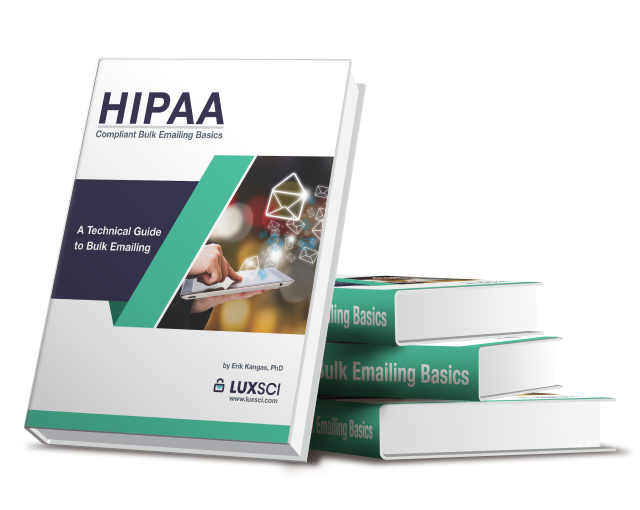
User-Level Reports
Account-Level Reports
As an account administrator, you can view reports covering sending across all users in your account. Go to your Account Reports area. Then, open the “Sent Email” menu on the left and you can find reports analogous to the user-level ones, described above, but inclusive of the sending from all users.
API Reports
If you would like to integrate email open, click, and other deliverability information into our own database or application, your can use LuxSci’s REST API. The API provides all of the functionality of the user and account user interface reports, but through programmable queries and filters.
WHAT ABOUT WHITE LABEL BRANDING
When open or click tracking are enabled, images and/or links are added to your
Want to learn more about HIPAA-compliant email marketing and reporting? Contact us.




